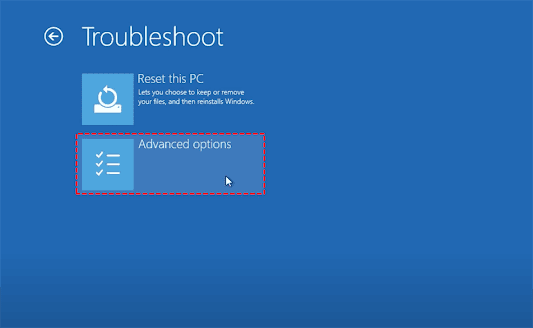Windows 10 Recovery - Fully Solved
Hi Guys, so I had an issue with my PC last week that got me a bit anxious and tensed but I got it fixed. The problem I had was a registry error which can be a pain in a**, so I decide to blog about it for whoever meet themselves in the same situation.
it started out with windows not reading my optical drive, I thought it was a driver issue so I went along to try and update it, which told me it is up to date already. Tried some few things I knew may probably have caused the issue like uninstalling my recently installed app, but no avail still. That was when I decide to go online for possible solution, after scrapping the web all through, I came across a Microsoft support for similar issue Right here. I got to a part which I was told to delete a value In the registry and then restart my PC, it should repair itself from there. But oops, my entire OS went down without booting up, I was lost for a minute --- my uncle's gonna behead me tonight 😤😤😭😭 --- but I manage to get myself together. Then I get my installation disk to repair my PC from the installation, and once again I can't get CD/DVD drive to eject -- I'm doomed!.
Luckily, I found my way out of the mess later the other night after I relaxed and slept. so I'm going to walk you through my steps for whoever has same issue:
- BOOTING FROM AN INSTALLATION MEDIA
Starting from where I stopped, get and installation media in a optical drive or if you're having problems with your CD/DVD drive like I did, copy the installation file inside a USB drive then. Insert your respective media and boot your PC from the drive.
Originally, PCs boot sources are by default set to boot from the available drives in sequence with the hard drive been the last in line. so your PC automatically detects the media and boot from it. But if that isn't the case with you, you can change your PC boot source from the BIOS setting (contact your PC manufacturer on how to access your system BIOS setting or check their online solutions).
Once you are able to get that up you should see a window that looks like this...
...Click next, this should come up...
...you click "Repair your computer"...
...click "Advance options"...
....select "Startup Repair", now that should fix your PC for some minutes, if it's unable to fix it you can restart the recovery operation, but you select "System Restore", windows will try to recover from a restore on your hard drive.
2. HANDLING SIDE EFFECTS
If you're lucky enough, your PC will be back intact, with maybe some recent apps uninstalled, but your files are guaranteed to be intact. But if you weren't, your PC may behave somewhat weird, like the startup window not working, your PC getting slowed and worked up all of a sudden. in that case you just need to create another administrator account for yourself and migrate all your files to the new account while your abandon the previous and delete it.
I hoped this worked for you, and mind you the CD/DVD issue that caused all this in the first place got fixed along automatically with the recovery.
And we are done!.
Murphy.